A well-organized kitchen is essential for creating a modern and stylish home. When items are properly arranged and...
-
Products
add remove
-
TurboCAD®
FloorPlan®
-
-
Upgrades
add remove
-
TurboCAD® Upgrades
DesignCAD® Upgrades
FloorPlan® Upgrades
-
-
Plug-Ins
add remove
-
TurboCAD (Windows)
- Copilot Professional
- Copilot Help
- LightWorks
- RedSDK
- Civil Design Suite
- CAM Plug-In
- Beam Analysis
- Animation Lab
- U3D and PDF 3D
- Furniture Maker
TurboCAD (Mac)
-
- Companion Tools add remove
-
Comparison
add remove
-
DesignCAD Comparisons
TurboCAD vs Competitors
-
-
Support
add remove
-
Glossary & Guides
-
-
Products
add remove
-
TurboCAD®
FloorPlan®
-
-
Upgrades
add remove
-
TurboCAD® Upgrades
DesignCAD® Upgrades
FloorPlan® Upgrades
-
-
Plug-Ins
add remove
-
TurboCAD (Windows)
- Copilot Professional
- Copilot Help
- LightWorks
- RedSDK
- Civil Design Suite
- CAM Plug-In
- Beam Analysis
- Animation Lab
- U3D and PDF 3D
- Furniture Maker
TurboCAD (Mac)
-
- Companion Tools add remove
-
Comparison
add remove
-
DesignCAD Comparisons
TurboCAD vs Competitors
-
-
Support
add remove
-
Glossary & Guides
-
Latest posts
-
 Functional and Stylish Kitchen Organization Tips for Modern HomesRead more
Functional and Stylish Kitchen Organization Tips for Modern HomesRead more -
 Perfect Placement of Bathroom Accessories for a Beautiful Bathroom12/30/2025Read more
Perfect Placement of Bathroom Accessories for a Beautiful Bathroom12/30/2025Read morePerfect placement of bathroom accessories is a defining element in creating a beautiful, luxurious, and...
-
 Turning My Living Room into an Elegant Dream Space12/26/2025Read more
Turning My Living Room into an Elegant Dream Space12/26/2025Read moreRedesigning a living space is more than just changing furniture or colours - it is about creating an environment that...
-
 Design and Develop Sheet Metal Parts with Accuracy and Efficiency11/10/2025Read more
Design and Develop Sheet Metal Parts with Accuracy and Efficiency11/10/2025Read moreThe Sheet Metal tools in the application offer a comprehensive set of features for designing and editing sheet metal...
-
 PBR Texture Packs: Realistic Materials for Every Project10/28/2025Read more
PBR Texture Packs: Realistic Materials for Every Project10/28/2025Read moreIf you're looking to add more realism to your designs, the new Physically Based Rendering (PBR) texture packs are a...
-
 Create Accurate Arc Shaped Slots with Ease10/27/2025Read more
Create Accurate Arc Shaped Slots with Ease10/27/2025Read moreThe Arc Slot Polygon Tool allows you to create precise arc-shaped slots for adjustable mounting brackets, curved...
-
 Batch Export One File Per Part10/27/2025Read more
Batch Export One File Per Part10/27/2025Read moreThis feature streamlines the process of exporting individual components from complex assemblies, allowing users to...
-
 Enhance your workflow with the Redesigned Custom Tool Palette10/27/2025Read more
Enhance your workflow with the Redesigned Custom Tool Palette10/27/2025Read moreThe redesigned Custom Tool Palette makes organizing your favorite tools faster and easier. With support for larger m...
-
 Design Without Barriers: Multilingual Functionality10/27/2025Read more
Design Without Barriers: Multilingual Functionality10/27/2025Read moreThe Multilingual feature lets you choose your preferred interface language — English, French, or German — for a...
-
 STL Filter – 3D Print Check08/25/2025Read more
STL Filter – 3D Print Check08/25/2025Read moreThe STL Filter is a feature within TurboCAD, a leading CAD software, that allows users to export their designs in STL...
Blog categories
Search in blog

TurboCAD and 4K Compatibility: Crisp, Scalable UI for Modern Displays
In today's era of high-definition visuals and ultra-sharp displays, software must evolve to meet the demands of modern hardware. TurboCAD rises to this challenge with a refined, scalable user interface specifically designed for 4K and high-resolution monitors. Whether you’re an architect, engineer, or designer, you can expect a seamless, visually comfortable experience across all screen sizes.
Scalable Vector Icons: Sharp at Any Size
TurboCAD now features fully scalable vector-based icons throughout its interface. Unlike traditional raster icons that can appear blurry or pixelated when resized, vector icons retain their crispness and clarity regardless of the resolution or screen size. This ensures that every toolbar, menu item, and command icon is rendered sharply—even on ultra-HD 4K displays.
These icons not only enhance aesthetics but also improve functionality. Clearer icons reduce eye strain and improve workflow by making tools easier to identify at a glance, especially during long design sessions.
Optimized for 4K and UHD Displays
As more professionals transition to 4K monitors, software adaptability becomes crucial. TurboCAD’s user interface is optimized for ultra-high-definition displays, ensuring that elements such as dialog boxes, tool palettes, and ribbons remain proportionate and readable. Users no longer need to squint or adjust system-wide settings just to use their favorite CAD tools.
TurboCAD intelligently scales its UI components, preserving balance and usability without compromising design fidelity.
Customizable UI with Dynamic Sliders
TurboCAD goes a step further by offering dynamic sliders for adjusting the scale of various UI elements. With just a few clicks, users can increase or decrease the size of icons, buttons, and text labels to suit their preferences or screen setup. This level of customization ensures a tailored experience for every user, whether you're working on a compact laptop or a large 4K desktop monitor.
Combined with resizable toolbars and dockable panels, TurboCAD delivers a user interface that adapts to your workflow—not the other way around.
Why This Matters for Designers and Engineers
High-resolution monitors are no longer just a luxury—they’re a productivity tool. When working on detailed 2D drafts or complex 2D models, visual accuracy is paramount. TurboCAD’s support for vector icons and 4K scaling means you’ll see your work as it was meant to be seen, without distortion or display issues.
For professionals juggling deadlines and intricate design tasks, these enhancements translate into real-world benefits:
- Faster tool recognition
- Reduced visual fatigue
- A cleaner, more professional workspace
- Improved overall productivity
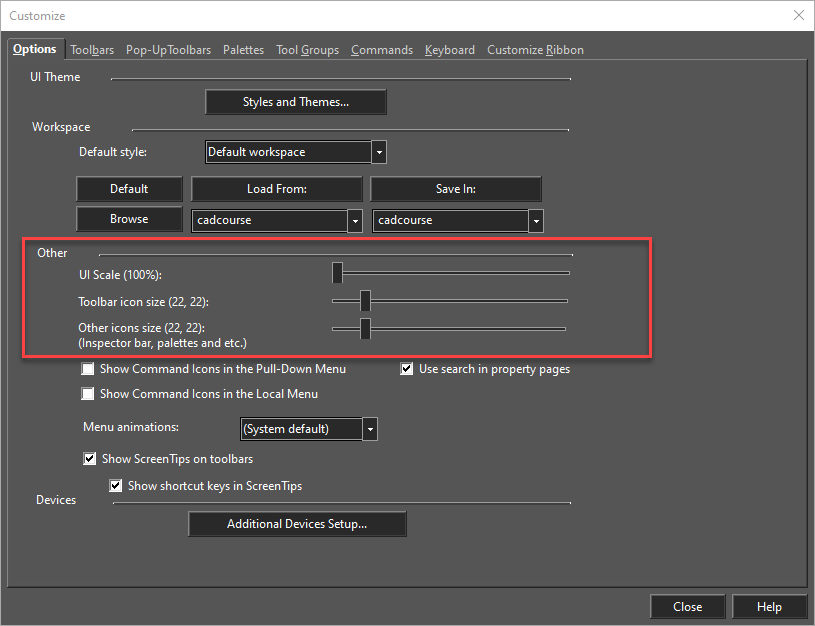
Related posts
-
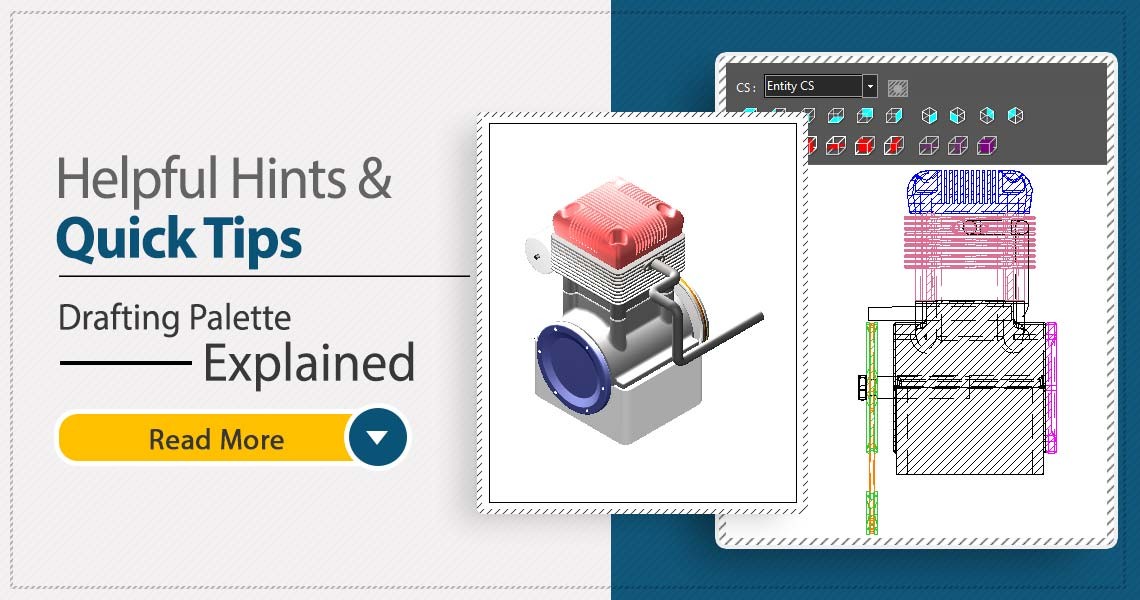 TurboCAD Drafting Palette: A Powerful Tool for 2D Documentation
Posted in: TurboCAD08/13/2025One of the most powerful, yet least known tools in professional versions of TurboCAD is the Drafting Palette. The...Read more
TurboCAD Drafting Palette: A Powerful Tool for 2D Documentation
Posted in: TurboCAD08/13/2025One of the most powerful, yet least known tools in professional versions of TurboCAD is the Drafting Palette. The...Read more -
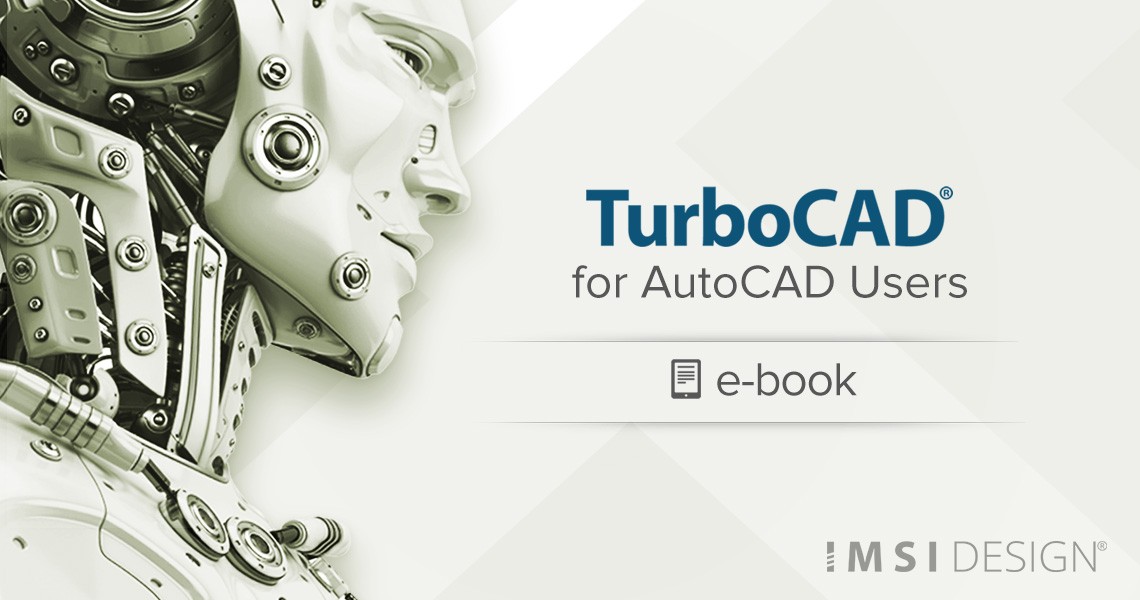 TurboCAD for AutoCAD Users
Posted in: TurboCAD08/13/2025Once you’ve made the decision to use TurboCAD, this guide will help you get started by outlining the few differences...Read more
TurboCAD for AutoCAD Users
Posted in: TurboCAD08/13/2025Once you’ve made the decision to use TurboCAD, this guide will help you get started by outlining the few differences...Read more -
 Design Director
Posted in: TurboCAD08/20/2025The Design Director is a powerful and convenient palette in TurboCAD that helps you streamline your work and enhance...Read more
Design Director
Posted in: TurboCAD08/20/2025The Design Director is a powerful and convenient palette in TurboCAD that helps you streamline your work and enhance...Read more -
 What is the Remove Overlapping Entities Tool?
Posted in: TurboCAD08/20/2025The Remove Overlapping Entities tool is a command that can be accessed from the Modify menu, or by typing OVERKILL on...Read more
What is the Remove Overlapping Entities Tool?
Posted in: TurboCAD08/20/2025The Remove Overlapping Entities tool is a command that can be accessed from the Modify menu, or by typing OVERKILL on...Read more -
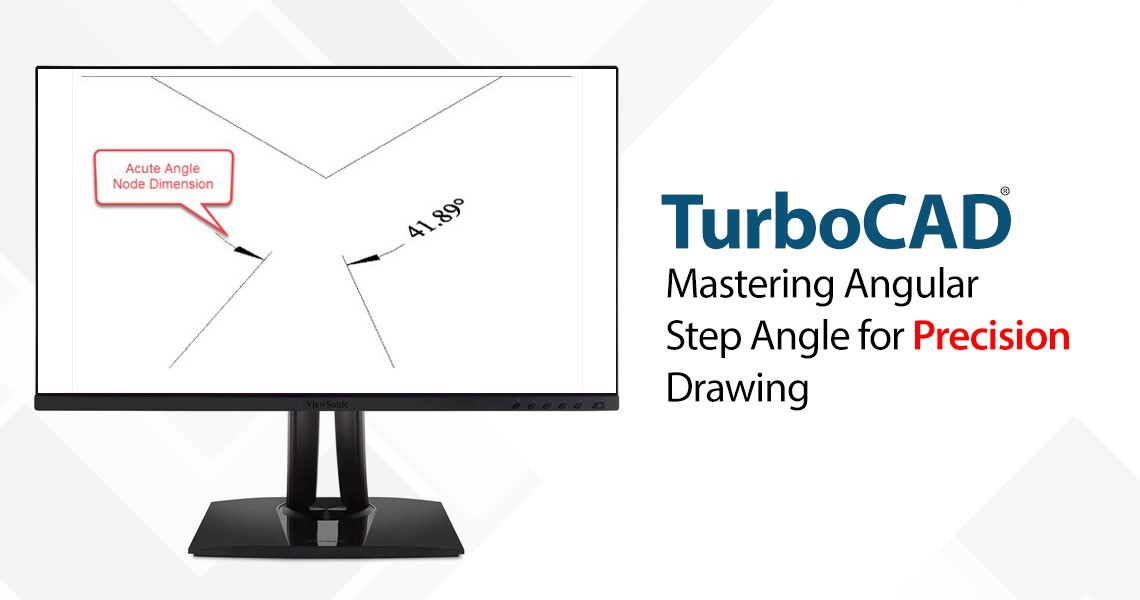 TurboCAD Tip: Mastering Angular Step Angle for Precision Drawing
Posted in: TurboCAD08/21/2025One of the defining strengths of TurboCAD is its flexibility in adapting to various design disciplines—from...Read more
TurboCAD Tip: Mastering Angular Step Angle for Precision Drawing
Posted in: TurboCAD08/21/2025One of the defining strengths of TurboCAD is its flexibility in adapting to various design disciplines—from...Read more

Leave a comment