A well-organized kitchen is essential for creating a modern and stylish home. When items are properly arranged and...
-
Products
add remove
-
TurboCAD®
FloorPlan®
-
-
Upgrades
add remove
-
TurboCAD® Upgrades
DesignCAD® Upgrades
FloorPlan® Upgrades
-
-
Plug-Ins
add remove
-
TurboCAD (Windows)
- Copilot Professional
- Copilot Help
- LightWorks
- RedSDK
- Civil Design Suite
- CAM Plug-In
- Beam Analysis
- Animation Lab
- U3D and PDF 3D
- Furniture Maker
TurboCAD (Mac)
-
- Companion Tools add remove
-
Comparison
add remove
-
DesignCAD Comparisons
TurboCAD vs Competitors
-
-
Support
add remove
-
Glossary & Guides
-
-
Products
add remove
-
TurboCAD®
FloorPlan®
-
-
Upgrades
add remove
-
TurboCAD® Upgrades
DesignCAD® Upgrades
FloorPlan® Upgrades
-
-
Plug-Ins
add remove
-
TurboCAD (Windows)
- Copilot Professional
- Copilot Help
- LightWorks
- RedSDK
- Civil Design Suite
- CAM Plug-In
- Beam Analysis
- Animation Lab
- U3D and PDF 3D
- Furniture Maker
TurboCAD (Mac)
-
- Companion Tools add remove
-
Comparison
add remove
-
DesignCAD Comparisons
TurboCAD vs Competitors
-
-
Support
add remove
-
Glossary & Guides
-
Latest posts
-
 Functional and Stylish Kitchen Organization Tips for Modern HomesRead more
Functional and Stylish Kitchen Organization Tips for Modern HomesRead more -
 Perfect Placement of Bathroom Accessories for a Beautiful Bathroom12/30/2025Read more
Perfect Placement of Bathroom Accessories for a Beautiful Bathroom12/30/2025Read morePerfect placement of bathroom accessories is a defining element in creating a beautiful, luxurious, and...
-
 Turning My Living Room into an Elegant Dream Space12/26/2025Read more
Turning My Living Room into an Elegant Dream Space12/26/2025Read moreRedesigning a living space is more than just changing furniture or colours - it is about creating an environment that...
-
 Design and Develop Sheet Metal Parts with Accuracy and Efficiency11/10/2025Read more
Design and Develop Sheet Metal Parts with Accuracy and Efficiency11/10/2025Read moreThe Sheet Metal tools in the application offer a comprehensive set of features for designing and editing sheet metal...
-
 PBR Texture Packs: Realistic Materials for Every Project10/28/2025Read more
PBR Texture Packs: Realistic Materials for Every Project10/28/2025Read moreIf you're looking to add more realism to your designs, the new Physically Based Rendering (PBR) texture packs are a...
-
 Create Accurate Arc Shaped Slots with Ease10/27/2025Read more
Create Accurate Arc Shaped Slots with Ease10/27/2025Read moreThe Arc Slot Polygon Tool allows you to create precise arc-shaped slots for adjustable mounting brackets, curved...
-
 Batch Export One File Per Part10/27/2025Read more
Batch Export One File Per Part10/27/2025Read moreThis feature streamlines the process of exporting individual components from complex assemblies, allowing users to...
-
 Enhance your workflow with the Redesigned Custom Tool Palette10/27/2025Read more
Enhance your workflow with the Redesigned Custom Tool Palette10/27/2025Read moreThe redesigned Custom Tool Palette makes organizing your favorite tools faster and easier. With support for larger m...
-
 Design Without Barriers: Multilingual Functionality10/27/2025Read more
Design Without Barriers: Multilingual Functionality10/27/2025Read moreThe Multilingual feature lets you choose your preferred interface language — English, French, or German — for a...
-
 STL Filter – 3D Print Check08/25/2025Read more
STL Filter – 3D Print Check08/25/2025Read moreThe STL Filter is a feature within TurboCAD, a leading CAD software, that allows users to export their designs in STL...
Blog categories
Search in blog
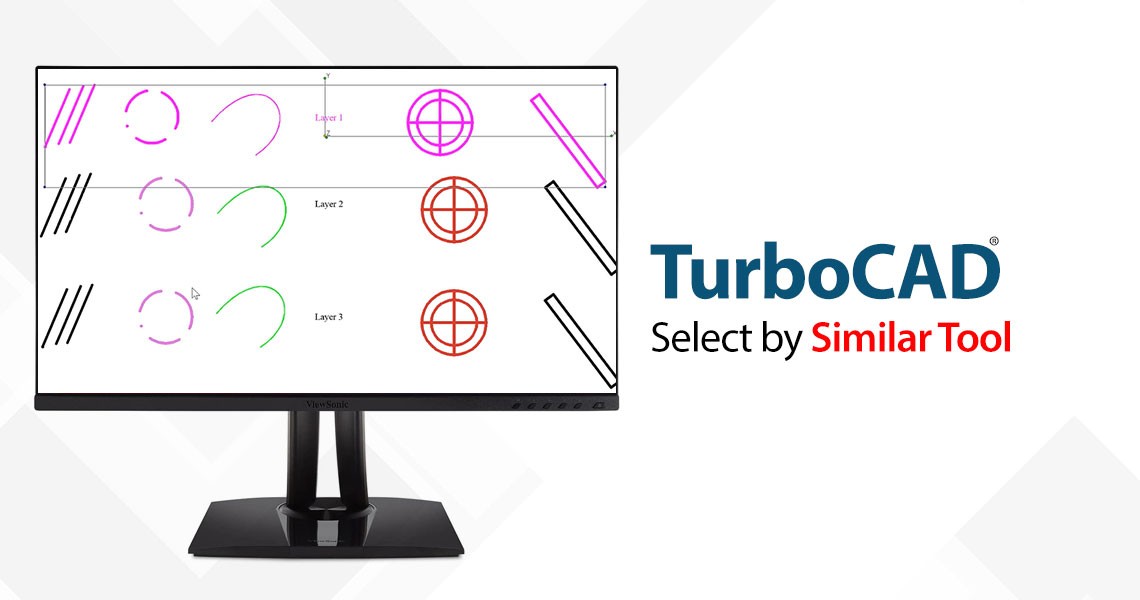
Select by Similar Tool
The 'Select by Similar' tool is a powerful addition to TurboCAD's arsenal, allowing users to select any 2D or 3D object type or a block and then find all occurrences of that in the drawing. This tool is particularly useful when dealing with complex designs that contain numerous elements with shared properties such as pen color and style, brush color and style, layer, or even the selected object’s coordinate system.
How Does It Work?
Using the Select by Similar tool is straightforward:
-
Select an object in the drawing.
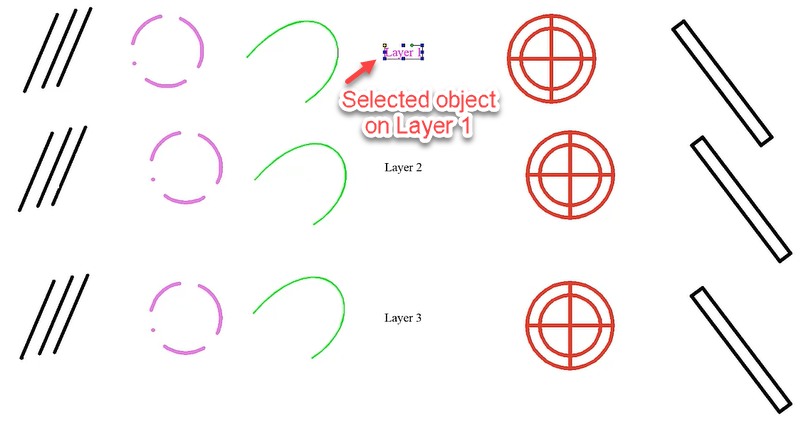
-
Go to the Edit menu and choose 'Select by Similar'.
-
A dialog box appears, letting you define which of the selected object’s parameters will be selected.
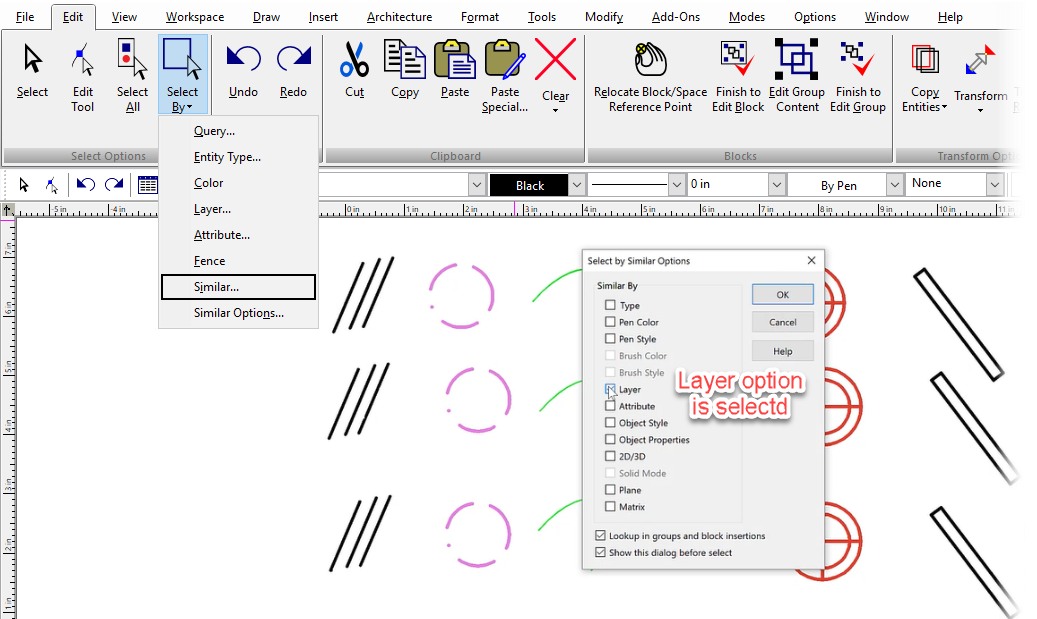
-
The result is an automatic selection of all objects that share the same layer as the selected object.
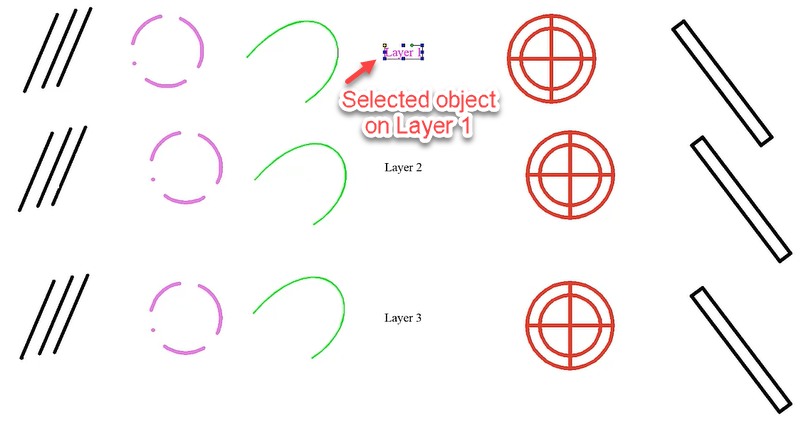
The Benefits of Using Select by Similar
- Time-Saving: It significantly reduces the time spent on manually selecting similar objects.
- Consistency: Ensures uniform changes across similar elements, maintaining design consistency.
- Flexibility: Offers detailed selection criteria, allowing for precise control over the selection process.
- Productivity: Streamlines workflows, enabling designers to focus on creative aspects rather than selection mechanics.
Related posts
-
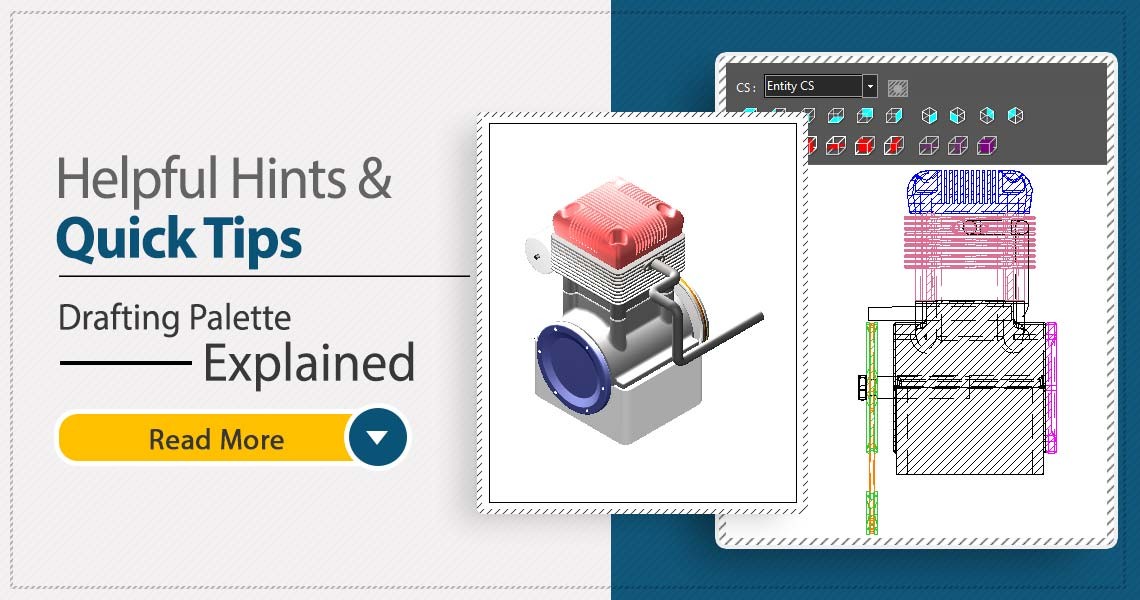 TurboCAD Drafting Palette: A Powerful Tool for 2D Documentation
Posted in: TurboCAD08/13/2025One of the most powerful, yet least known tools in professional versions of TurboCAD is the Drafting Palette. The...Read more
TurboCAD Drafting Palette: A Powerful Tool for 2D Documentation
Posted in: TurboCAD08/13/2025One of the most powerful, yet least known tools in professional versions of TurboCAD is the Drafting Palette. The...Read more -
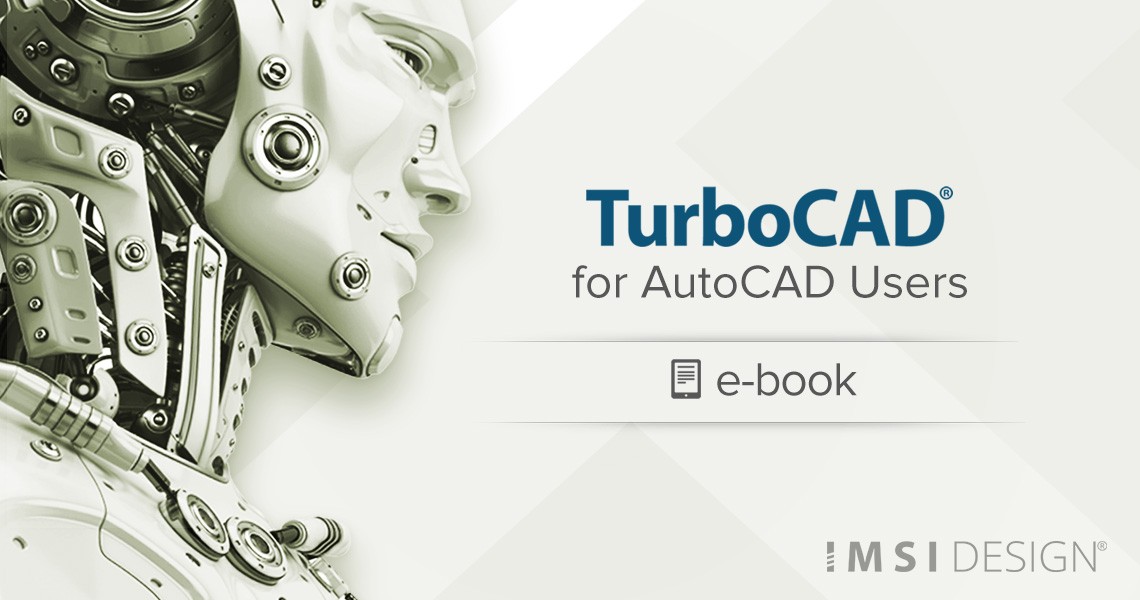 TurboCAD for AutoCAD Users
Posted in: TurboCAD08/13/2025Once you’ve made the decision to use TurboCAD, this guide will help you get started by outlining the few differences...Read more
TurboCAD for AutoCAD Users
Posted in: TurboCAD08/13/2025Once you’ve made the decision to use TurboCAD, this guide will help you get started by outlining the few differences...Read more -
 Design Director
Posted in: TurboCAD08/20/2025The Design Director is a powerful and convenient palette in TurboCAD that helps you streamline your work and enhance...Read more
Design Director
Posted in: TurboCAD08/20/2025The Design Director is a powerful and convenient palette in TurboCAD that helps you streamline your work and enhance...Read more -
 TurboCAD and 4K Compatibility: Crisp, Scalable UI for Modern Displays
Posted in: TurboCAD08/20/2025In today's era of high-definition visuals and ultra-sharp displays, software must evolve to meet the demands of...Read more
TurboCAD and 4K Compatibility: Crisp, Scalable UI for Modern Displays
Posted in: TurboCAD08/20/2025In today's era of high-definition visuals and ultra-sharp displays, software must evolve to meet the demands of...Read more -
 What is the Remove Overlapping Entities Tool?
Posted in: TurboCAD08/20/2025The Remove Overlapping Entities tool is a command that can be accessed from the Modify menu, or by typing OVERKILL on...Read more
What is the Remove Overlapping Entities Tool?
Posted in: TurboCAD08/20/2025The Remove Overlapping Entities tool is a command that can be accessed from the Modify menu, or by typing OVERKILL on...Read more

Leave a comment