A well-organized kitchen is essential for creating a modern and stylish home. When items are properly arranged and...
-
Products
add remove
-
TurboCAD®
FloorPlan®
-
-
Upgrades
add remove
-
TurboCAD® Upgrades
DesignCAD® Upgrades
FloorPlan® Upgrades
-
-
Plug-Ins
add remove
-
TurboCAD (Windows)
- Copilot Professional
- Copilot Help
- LightWorks
- RedSDK
- Civil Design Suite
- CAM Plug-In
- Beam Analysis
- Animation Lab
- U3D and PDF 3D
- Furniture Maker
TurboCAD (Mac)
-
- Companion Tools add remove
-
Comparison
add remove
-
DesignCAD Comparisons
TurboCAD vs Competitors
-
-
Support
add remove
-
Glossary & Guides
-
-
Products
add remove
-
TurboCAD®
FloorPlan®
-
-
Upgrades
add remove
-
TurboCAD® Upgrades
DesignCAD® Upgrades
FloorPlan® Upgrades
-
-
Plug-Ins
add remove
-
TurboCAD (Windows)
- Copilot Professional
- Copilot Help
- LightWorks
- RedSDK
- Civil Design Suite
- CAM Plug-In
- Beam Analysis
- Animation Lab
- U3D and PDF 3D
- Furniture Maker
TurboCAD (Mac)
-
- Companion Tools add remove
-
Comparison
add remove
-
DesignCAD Comparisons
TurboCAD vs Competitors
-
-
Support
add remove
-
Glossary & Guides
-
Latest posts
-
 Functional and Stylish Kitchen Organization Tips for Modern HomesRead more
Functional and Stylish Kitchen Organization Tips for Modern HomesRead more -
 Perfect Placement of Bathroom Accessories for a Beautiful Bathroom12/30/2025Read more
Perfect Placement of Bathroom Accessories for a Beautiful Bathroom12/30/2025Read morePerfect placement of bathroom accessories is a defining element in creating a beautiful, luxurious, and...
-
 Turning My Living Room into an Elegant Dream Space12/26/2025Read more
Turning My Living Room into an Elegant Dream Space12/26/2025Read moreRedesigning a living space is more than just changing furniture or colours - it is about creating an environment that...
-
 Design and Develop Sheet Metal Parts with Accuracy and Efficiency11/10/2025Read more
Design and Develop Sheet Metal Parts with Accuracy and Efficiency11/10/2025Read moreThe Sheet Metal tools in the application offer a comprehensive set of features for designing and editing sheet metal...
-
 PBR Texture Packs: Realistic Materials for Every Project10/28/2025Read more
PBR Texture Packs: Realistic Materials for Every Project10/28/2025Read moreIf you're looking to add more realism to your designs, the new Physically Based Rendering (PBR) texture packs are a...
-
 Create Accurate Arc Shaped Slots with Ease10/27/2025Read more
Create Accurate Arc Shaped Slots with Ease10/27/2025Read moreThe Arc Slot Polygon Tool allows you to create precise arc-shaped slots for adjustable mounting brackets, curved...
-
 Batch Export One File Per Part10/27/2025Read more
Batch Export One File Per Part10/27/2025Read moreThis feature streamlines the process of exporting individual components from complex assemblies, allowing users to...
-
 Enhance your workflow with the Redesigned Custom Tool Palette10/27/2025Read more
Enhance your workflow with the Redesigned Custom Tool Palette10/27/2025Read moreThe redesigned Custom Tool Palette makes organizing your favorite tools faster and easier. With support for larger m...
-
 Design Without Barriers: Multilingual Functionality10/27/2025Read more
Design Without Barriers: Multilingual Functionality10/27/2025Read moreThe Multilingual feature lets you choose your preferred interface language — English, French, or German — for a...
-
 STL Filter – 3D Print Check08/25/2025Read more
STL Filter – 3D Print Check08/25/2025Read moreThe STL Filter is a feature within TurboCAD, a leading CAD software, that allows users to export their designs in STL...
Blog categories
Search in blog
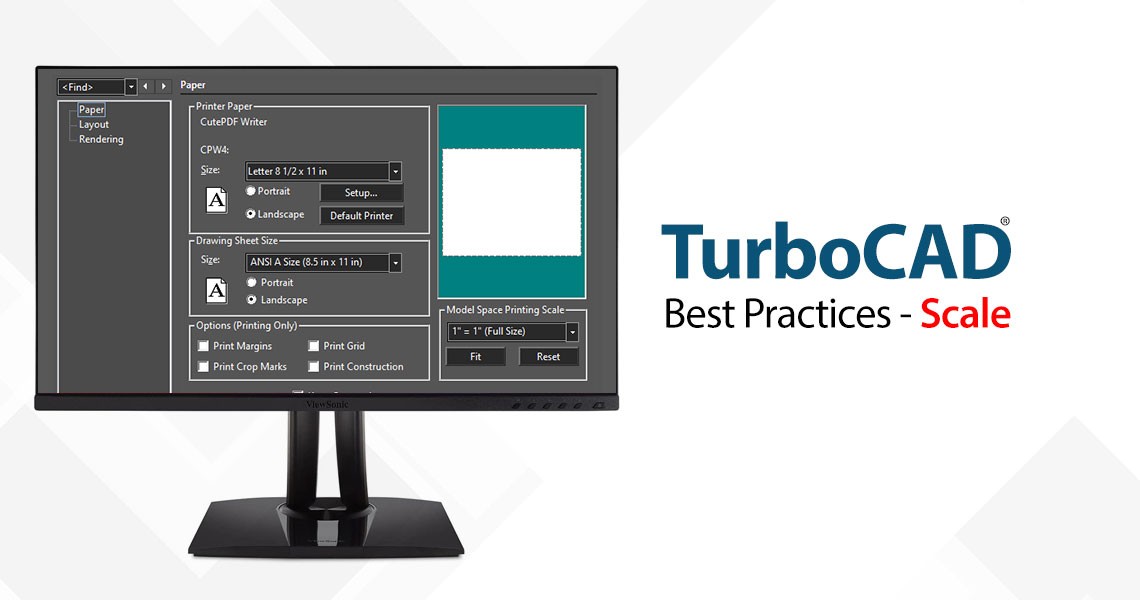
TurboCAD Best Practices - Scale
Here’s a word or two about Best Practices and SCALE in TurboCAD. If you are an old codger like me, who started on drafting boards with T-squares and triangles, and you still can’t forget the acrid chemical smell of the blueprint machine, you were taught to draw to by scaling to fit. Then you carefully noted the scale factor (1:10, 1” = 1’, 2cm = 1km etc.) down in the corner of the drawing. You may even have had a special set of rulers that short-cut the mathematical metal gymnastics. So, it is completely natural that you would continue scale this way when drawing in CAD. Simply put, DON’T.
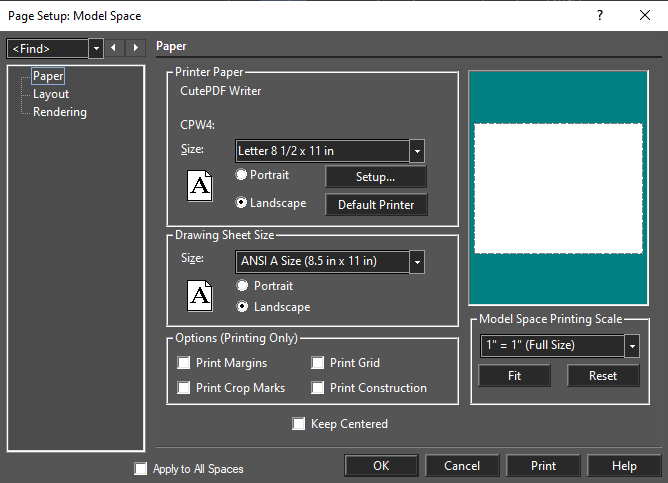
SIDEBAR: Along the same line you should be doing ALL of you primary drawing in the Model Space. Paper spaces are for printing; a word on that later.
DRAW TO SCALE, by which I mean full scale 1-to-1, 1:1, 1 = 1. It is true that TurboCAD has a wide range of controls that allow you to scale the drawing (Model) space and apply scale factors to dimensions, and you can always just brute force the issue by going old-school and drawing as I described above. There simply is no reason to do so in the modern world of CAD.
Drawing 1-to-1 has many advantages. It makes drawing faster. It makes it easier for other people to work with the drawing in the future. It reduces the probability of scale errors, and information errors. There are drawing which have come my way, were the drawing space has one scale set, the user has drawn within that space to an additional scale factor, and dimensions are scaled to another factor, and all of this is further compounded by viewports also scaling into paper spaces which also have a non-1-to-1 scale. What a mess. Even the author could not use the drawing a year after creating it.
So why does TurboCAD come with all of these features when I am sitting here telling you not to use them? I can answer that question in two words: Legacy and Compatibility. CAD today is not what CAD has always been, and best practices and standards have evolved over that last few decades. However, it is still necessary to support legacy drawings. By the same token, not all CAD and drawing applications use the same methods of scaling. So TurboCAD contains features which support both.
Today, most of the time, drawings are transferred, viewed, and reviewed electronically and we are not limited by the size of our paper, or printer/plotter. The Model space where we do most of our drawing is effectively infinite. Draw a city, at full scale, or a draw complex nanite at full scale. You aren’t likely to run out of room.
Of course, sometimes we have to print, and there we are limited by both printer and paper. However, if you use viewports and scale only via the viewport you reduce the scaling complexity to a single point of failure, easy to identify, easy to fix.
Brian Carter
Related posts
-
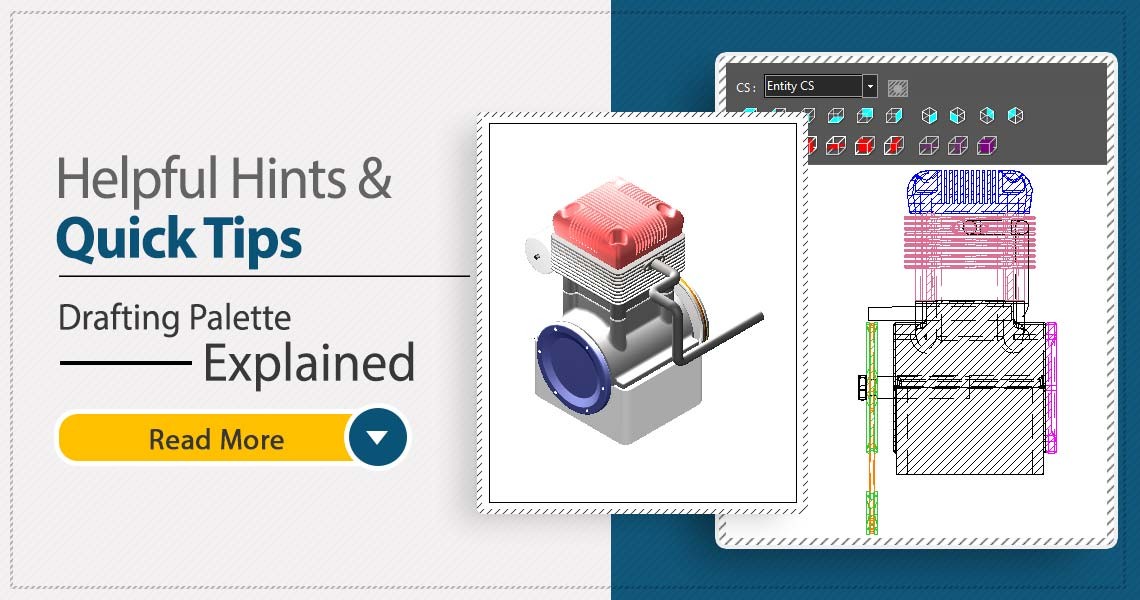 TurboCAD Drafting Palette: A Powerful Tool for 2D Documentation
Posted in: TurboCAD08/13/2025One of the most powerful, yet least known tools in professional versions of TurboCAD is the Drafting Palette. The...Read more
TurboCAD Drafting Palette: A Powerful Tool for 2D Documentation
Posted in: TurboCAD08/13/2025One of the most powerful, yet least known tools in professional versions of TurboCAD is the Drafting Palette. The...Read more -
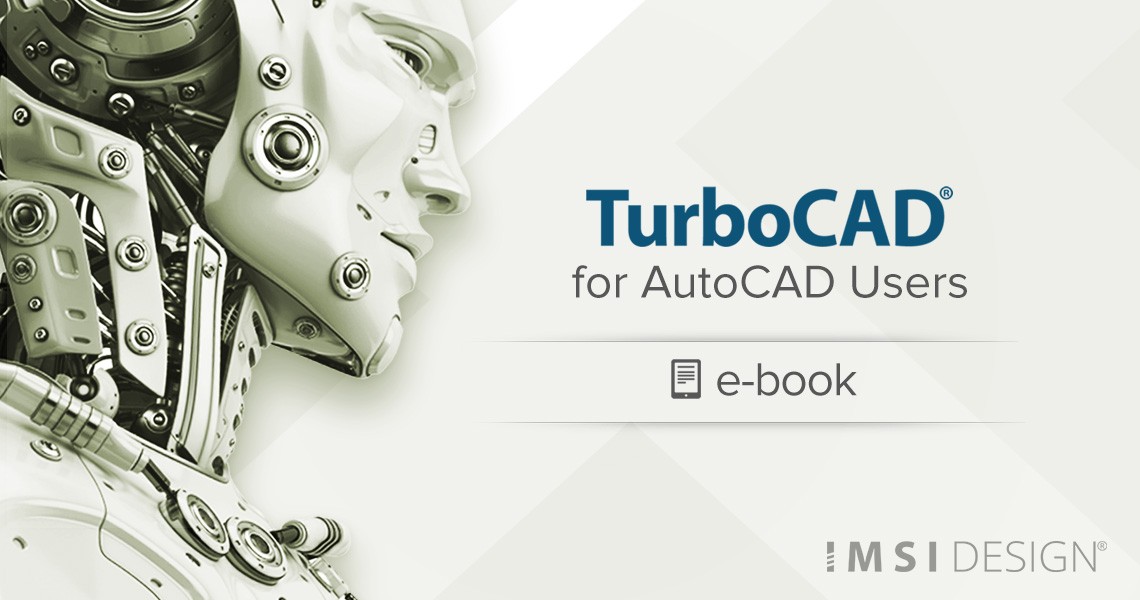 TurboCAD for AutoCAD Users
Posted in: TurboCAD08/13/2025Once you’ve made the decision to use TurboCAD, this guide will help you get started by outlining the few differences...Read more
TurboCAD for AutoCAD Users
Posted in: TurboCAD08/13/2025Once you’ve made the decision to use TurboCAD, this guide will help you get started by outlining the few differences...Read more -
 Design Director
Posted in: TurboCAD08/20/2025The Design Director is a powerful and convenient palette in TurboCAD that helps you streamline your work and enhance...Read more
Design Director
Posted in: TurboCAD08/20/2025The Design Director is a powerful and convenient palette in TurboCAD that helps you streamline your work and enhance...Read more -
 TurboCAD and 4K Compatibility: Crisp, Scalable UI for Modern Displays
Posted in: TurboCAD08/20/2025In today's era of high-definition visuals and ultra-sharp displays, software must evolve to meet the demands of...Read more
TurboCAD and 4K Compatibility: Crisp, Scalable UI for Modern Displays
Posted in: TurboCAD08/20/2025In today's era of high-definition visuals and ultra-sharp displays, software must evolve to meet the demands of...Read more -
 What is the Remove Overlapping Entities Tool?
Posted in: TurboCAD08/20/2025The Remove Overlapping Entities tool is a command that can be accessed from the Modify menu, or by typing OVERKILL on...Read more
What is the Remove Overlapping Entities Tool?
Posted in: TurboCAD08/20/2025The Remove Overlapping Entities tool is a command that can be accessed from the Modify menu, or by typing OVERKILL on...Read more

Leave a comment